Install an integration
Port is designed to be flexible. It can be integrated with any tool, and can be used to build a software catalog that reflects your exact data model.
Port comes with a wide variety of available integrations for popular tools and platforms, modeled and configured by us to provide you with a plug & play experience.
Once installed, you can customize and extend these integrations to fit your exact needs.
Don't see the tool you wish to integrate with Port in the available integrations below?
Port provides you with the required tools to model your data and ingest it with ease, see Create a custom integration.
Integration process
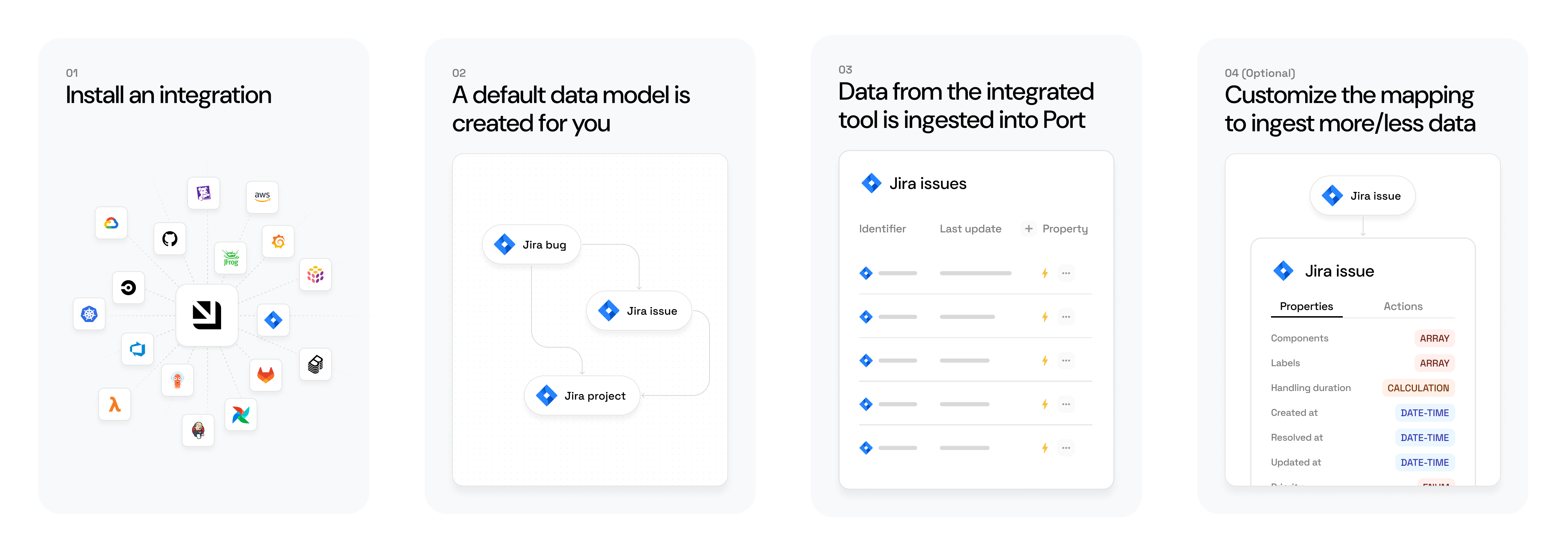
Generally, installing an available integration results in the following:
-
The integration's default data model is created for you:
- Default blueprints will be created in the Builder page of your portal.
- Default mapping will be defined in the integration's data source page.
-
Data from the integrated tool is ingested into Port.
The sync mechanism and frequency depend on the installation method.
After the installation, you can customize the blueprints and/or mapping to ingest more/less data (see below).
Available plug & play integrations
Customize your integrations
Now that you've installed an integration, let's see how you can customize it:
-
Configure your data model - Update the integration's data model in Port to ingest additional data that is not included by default.
-
Configure your data mapping - Update the integration's data mapping in Port to match the data model and fetch your desired data from the tool.
Entities
An entity is an instance of a blueprint, it represents the data defined by a blueprint's properties.
After installing an integration, a page will be created in your catalog, populated with entities representing the ingested data.
For example, once you complete Port's onboarding process and connect your Git provider to Port, a new Services page will be created in your software catalog, populated with entities representing your services (Git repositories):
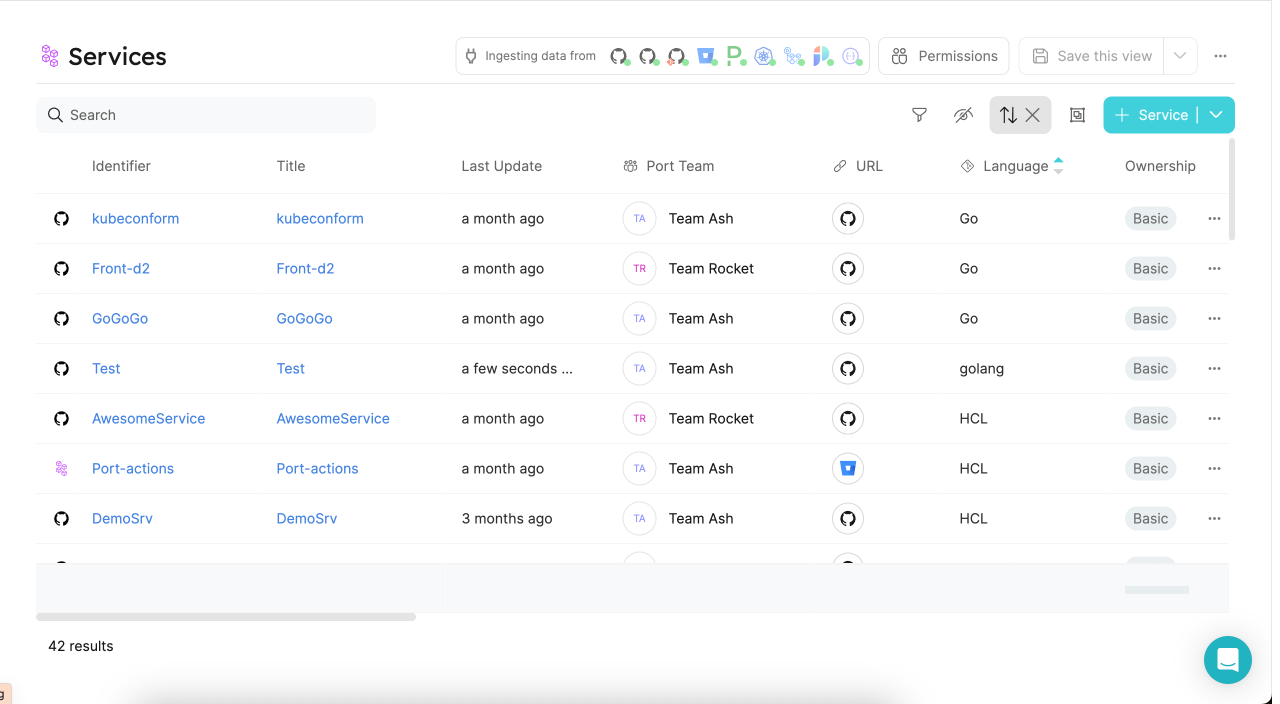
Clicking on an entity in the table will take to its entity page, where you can view its properties, relations and more.
Entity structure
By default, each entity has the following meta-properties: identifier, title, team. See the table below for more details.
JSON structure
{
"identifier": "unique-ID",
"title": "Title",
"team": [],
"blueprint": "blueprintName",
"properties": {
"property1": "",
"property2": ""
},
"relations": {}
}
Structure table
| Field | Type | Description |
|---|---|---|
identifier | String | Unique identifier. Note that while the identifier is unique, it can be changed after creation. |
title | String | Entity name that will be shown in the UI. |
team | Array | Optional Field. An array of the associated teams. |
blueprint | String | The name of the blueprint that this entity is based on. |
properties | Object | An object containing key-value pairs, where each key is a property as defined in the blueprint definition, and each value matches the type of the property. |
relations | object | An object containing key-value pairs. Each key is the identifier of the relation that is defined on the blueprint. |